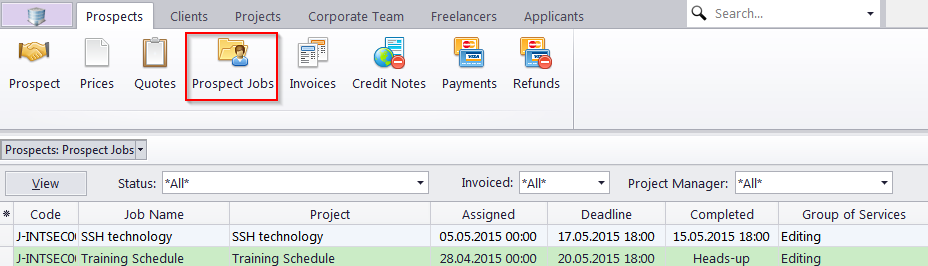
All jobs for former or inactive prospects stored in the database are listed in the Prospect Jobs window. The options available for this window are the same as those for the Prospect Jobs tab of the Prospect window. The major difference is that the Prospect Jobs window displays all prospect jobs of all former or inactive prospects.
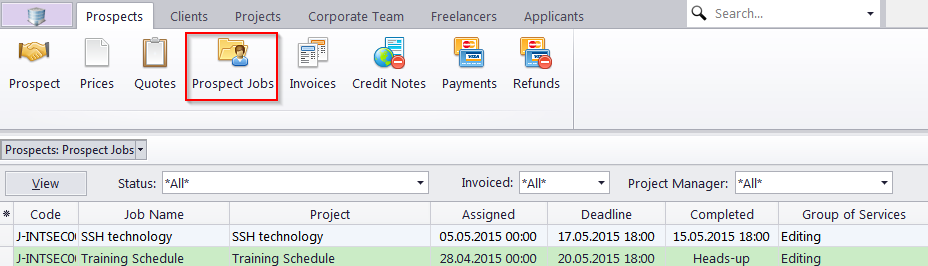
Filters
Use the Status filter drop-down list to display only prospect jobs with a specific status.
Use the Invoiced filter drop-down list to display only those prospect jobs which have or have not been invoiced.
The Project Manager filter drop-down list allows you to view only jobs managed by a particular Project Manager.
If you have set an invoicing policy for this prospect in the prospect's profile on the Main tab of the Prospect window, Projetex will advise you whether the jobs are ready for invoicing or not.
Prospect Job statuses
Jobs in the list are shown in different colors. These are determined by the current status of each prospect job:
Green — the job is not completed yet, but its deadline is in the future.
Blue — the job is not completed and due today.
Red — the job is not completed and overdue (its deadline is in the past).
Black — the job is completed.
 Note: You can change the colors on the Colors: Status tab of the User Settings menu in the Backstage view.
Note: You can change the colors on the Colors: Status tab of the User Settings menu in the Backstage view.
Also, if a job has any status other than Normal, it will be highlighted in a different background color:
Orange background — On Hold status
Green background — Heads-Up status
Grey background — Canceled status
 Note: You can change the status of any job with the help of the Special Status drop-down list in the Edit Job window.
Note: You can change the status of any job with the help of the Special Status drop-down list in the Edit Job window.

See also:
Prospect Jobs Tab of Prospect Window