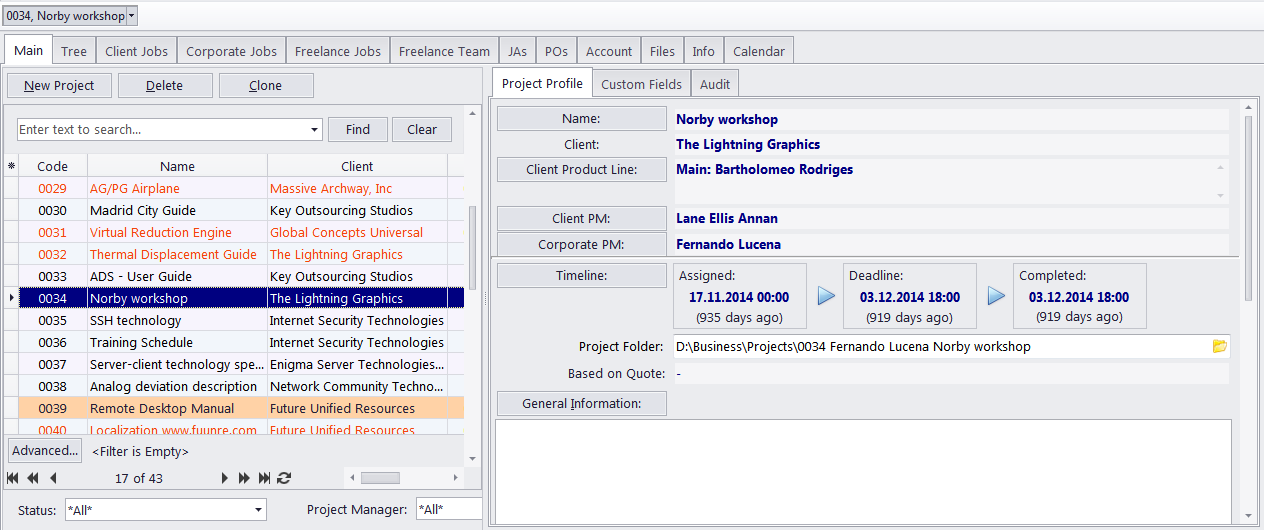
The Main tab of the Project window contains a list of projects and project profiles. Use this tab to create new projects, change project parameters and close projects as they get completed.
When deleting a project, you will be prompted to enter the project's number to confirm your deletion request.
To create a project based on the data of an existing project, use the Clone button.
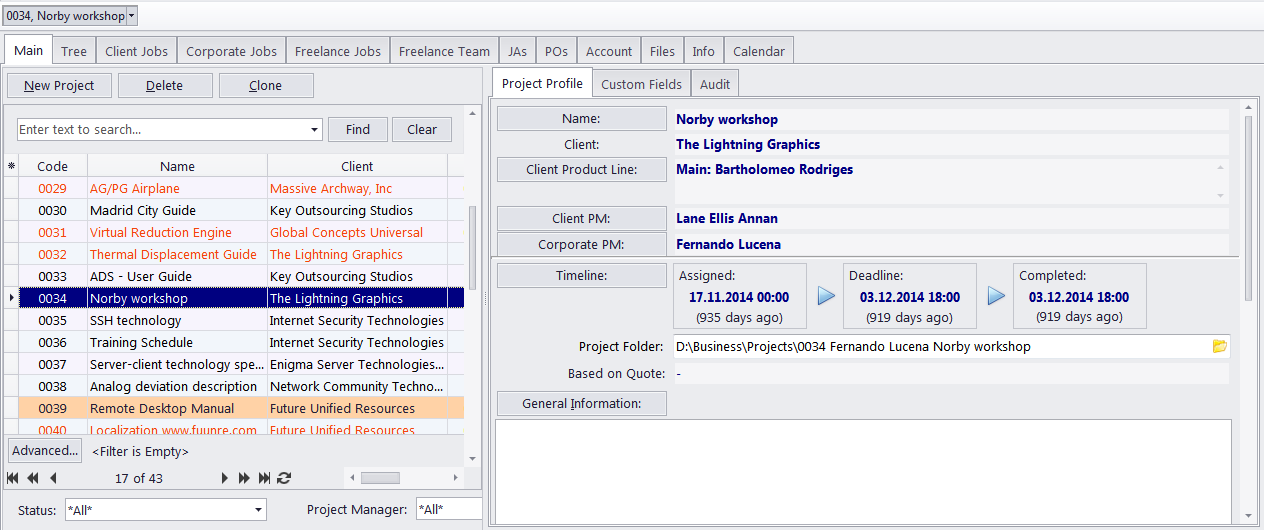
Project List
To search for a project by its name, or any other data visible in the table, type the string being searched for into the Find Panel over the main list.
To sort the project list by a specific column, click the column's header. Clicking the Code column will sort projects by their codes (or chronologically), clicking the Project name column will sort projects by their names (or alphabetically).
Information displayed in the project list can be configured. Use the Customize columns option to add or remove columns (Deadline, PM and so on).
Projects in the list can be filtered by project status (completed, planned and so on) or by their project manager.
Each project can have a flag assigned to it. A project's flag can be changed by right-clicking it and selecting a flag.
 Note: Due to user access restrictions, some filter operations (like the local custom filter and the global date filter) or page settings, you may not be able to see all the clients in the database.
Note: Due to user access restrictions, some filter operations (like the local custom filter and the global date filter) or page settings, you may not be able to see all the clients in the database.
Project Status
Records in project list are marked by color according to the project's status:
Green — the project is not completed, deadline in the future.
Blue — the project is not completed and due today.
Red — the project is not completed and overdue.
Black — the project is completed.
Orange background — On Hold status
Green background — Heads-Up status
Grey background — Canceled status
 Note: You can change the status colors on the Colors: Status tab of the User Settings.
Note: You can change the status colors on the Colors: Status tab of the User Settings.
Project Profile
A Project Code is automatically assigned to each project in Projetex. All project codes are unique and cannot be edited.
Name — a project's name can be up to 150 characters long.
Client Product Line — this button can be used to assign a project to a different product line of the client. The current product line name and the list of responsible product line project managers is displayed next to the Client Product Line button.
Client PM — one of the client's contacts, responsible for this project on the client side. The person selected here will be set as the default client's PM for all new client jobs of this project.
Corporate PM — one of the company's project managers, responsible for this project on the corporate side. The person selected here will be set as the default corporate PM for all new client jobs of this project.
Timeline — the timeline of a project in Projetex includes the assignment date, the deadline, and the date when the project has been actually completed.
Special Status — these are used when a project needs to be put on hold, canceled or when you create a heads-up (or potential) project. Projects with on hold status have their deadlines undetermined, thus on hold projects cannot become overdue. Projects with the heads-up status cannot be set as completed, since the heads-up status assumes that work has not yet started. Canceled projects also can not be set as completed, since the status assumes that the project was abandoned.
Based on Quote — projects created from quotes will have the quote code displayed here.
General Information — a project's profile can contain any general information relevant to this project, as a plain text note.
Custom Fields
The project database can be customized by adding custom fields. Any custom fields which have been added to the project database, can be accessed by clicking Custom Fields tab next to the Project Profile tab.
Audit
The Audit tab keeps track of who edited the project profile and when.

See also: