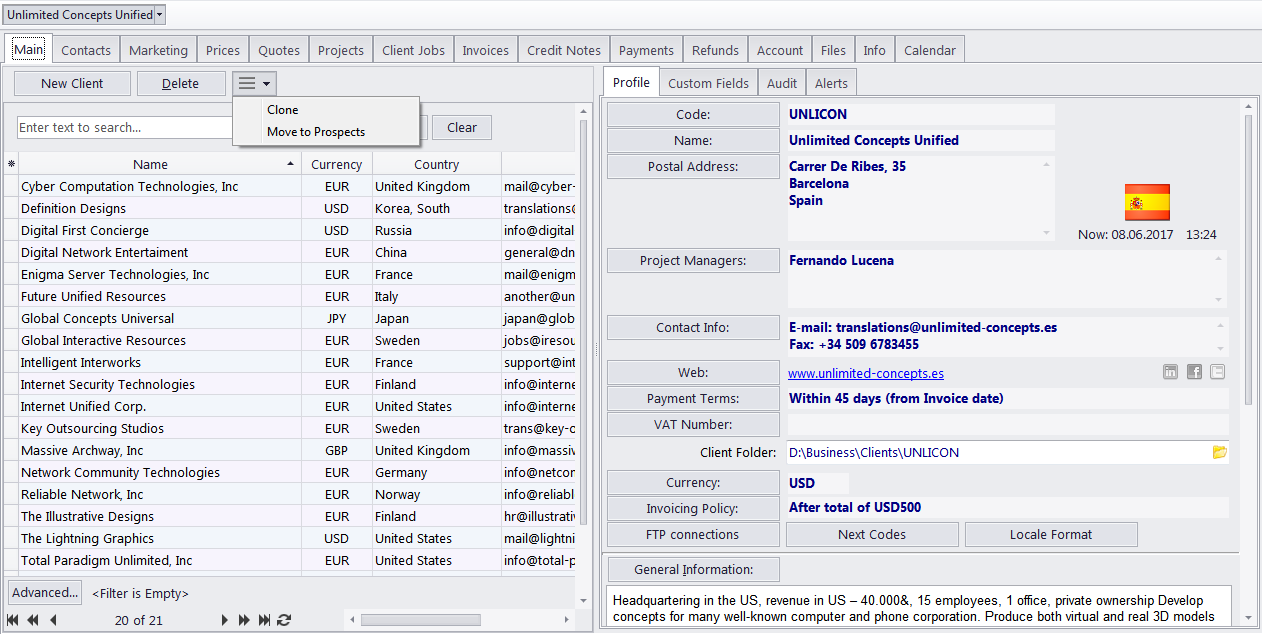
The Main tab of the Client window can be used to manage your client database. It contains the list of all clients and their profiles.
The Client list
You can search for specific clients using the Find panel. Enter a few characters from the client's name, or any other column displayed in the table, and the table will show only the entries that contain the entered characters.
Click on any client in the list to view and edit the client's profile to the right.
Once a new client has been added, their data can be edited in this profile.
You can create a new client record based on the data (profile, marketing, contact or pricing) of one of the existing clients by cloning this client. To do so, select a client to clone, click the More... button next to the Delete button, and select "Clone"
If you no longer actively work with a particular client, you can change them into a Prospect. Click the More... button and select "Move to prospects".
You can delete a client and all data related to this client (quotes, projects, jobs, invoices, etc.). To do so, select a client to delete, and click the Delete button.
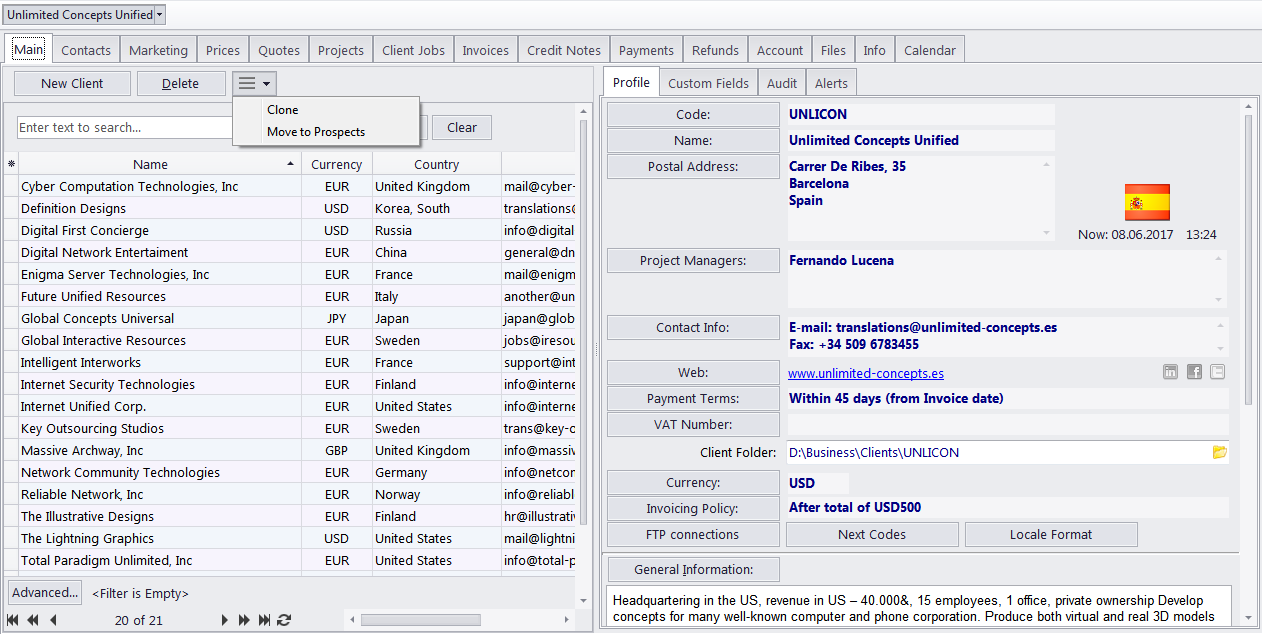
Each client entry can have a flag assigned to it. The client's flag can be changed by right-clicking their entry and selecting a flag.
Clients are listed in the form of a table. You can change the columns displayed in the table by using the Customize Columns option.
 Note:
Due to user access restrictions, some filter operations (like the local
custom filter and the global date filter) or page settings, you may not
be able to see all the clients in the database.
Note:
Due to user access restrictions, some filter operations (like the local
custom filter and the global date filter) or page settings, you may not
be able to see all the clients in the database.
The client's profile
On the right side of the Main client tab, you have four tabs: Client Profile, Custom Fields, Audit, and Alerts, which allow you to review and modify the client’s information. Click on the appropriate button to add or edit the client's profile information.
Client code — click on this button to enter or change the client’s code (15 characters maximum) and, optionally, add the client's logo. This is the same code which had been assigned, manually or automatically, when creating a new client record. This code is also used for naming client folders as well as in codes for invoices, quotes and other documentation.
Name — click this button to edit this client's name. This name can be up to 150 characters long.
Project Managers — this
field lists the client's product lines and the product line project
managers assigned to them. Click the Project Managers
button to assign or remove product line project managers for the client's
product lines, or to create, edit and delete product lines. All new
clients are created with a default Main product line and the user
who created the client is automatically assigned as the product line
project manager for it.  Note: Only users with advanced access rights can
assign project managers.
Note: Only users with advanced access rights can
assign project managers.
Postal Address — click this button to add or change the postal address of the client. See the Postal address of client topic for more details.
Contact Info — allows you to add or change the contact information of the client. See the General contact information topic for more details.
Web — opens the Edit Web Links dialog box, providing fields to enter your client's web site address (URL), as well as their LinkedIn, Facebook, and Twitter accounts. Click the address or the social media icons to open the corresponding links in your Internet browser.
Payment Terms — allows you to specify payment terms for each client, and their minimum fees. According to this information Projetex will determine if your invoices to the client are outstanding, overdue or will be due soon. See the Payment terms of client topic for more details.
VAT Number — enter the client's legal tax number to have it automatically displayed and printed on invoices.
Client Folder — this part of the client's profile can be used to quickly access the client's files. The location of the client folder will depend on the location of the centralized Business folder, assigned with the help of the Projetex Server Administrator. Click the folder button on the right side of the field to open the client's folder (and create it if it does not exist yet) in the Projetex 3D Explorer window.
Client Currency — this currency will be used to issue quotes and invoices to this client, and to record payments from this client. All the financial records for this client are kept in both your base currency and the client currency, converted according to exchange rates which you set.
Next Codes — click this button to edit the automatic counters for client-specific codes of quotes, client jobs, invoices and payments. Projetex will use theses codes for the next quote, client job, invoice and payment you create. You can not set the code value any lower that the highest value on existing documentation. See the Next client codes topic for more details.
Locale Format — different clients usually have different requirements for displaying dates, numbers and monetary values. The locale format settings are used to configure this format individually for each client. These formats will then be applied to any printable documentation. See the Locale format of client topic for more details.
Invoicing Policy — by adjusting the invoicing policy you determine conditions upon which Projetex will prompt you to invoice client jobs. See the Invoicing policy of client topic for more details.
FTP connections — here you can set parameters for access to the client's FTP folders. Shortcuts to these folders will be automatically added to the Files tab of this client's window. See the Client FTP connections topic for more details.
General Information — any additional information which did not fit into any of the other sections can be entered here.
The clients' custom data
The client database can be customized by adding custom fields. Any custom fields which have been added to the client database, can be accessed by clicking the Custom Fields tab, next to the Client Profile tab.
 Note:
Only users with access to the Projetex Server Administrator
can add or remove custom fields.
Note:
Only users with access to the Projetex Server Administrator
can add or remove custom fields.
Audit and Alerts
The Audit tab keeps track of when and by whom a client profile was created or modified.
The Alerts tab keeps track of messages received from the Projetex 3D Automation Engine that concern this particular client.

See also:
Adding/Editing Client/Prospect Profile