Saving and printing project
To print or save Project as an RTF document, open Projects tab of the Clients section and double-click necessary project record. Apply changes made to this project by clicking Apply button. Once the project has been saved in database, RTF template controls for it will become active.
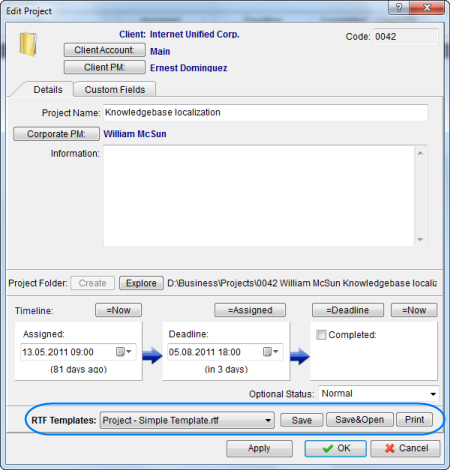
Use RTF Templates drop-down list to select the template which must be used for printing or saving this project in a form of RTF file. Click Save, Save & Open or Print button to save or print Project.
![]() Note: You can choose to save the output file in RTF, DOC or PDF format by selecting this format in Save As window with the help of Save as type drop-down list.
Note: You can choose to save the output file in RTF, DOC or PDF format by selecting this format in Save As window with the help of Save as type drop-down list.
To edit templates for projects, on the Settings menu click Current user and select Templates. Templates for Projects are located at D:\BusinessServer\Templates\Projects\ folder.
Saving and printing job (shown on client job example)
To print or save Client Job as an RTF document, first apply changes made to this client job by clicking Apply button. Once the client job has been saved in database, RTF template controls for it will become active.
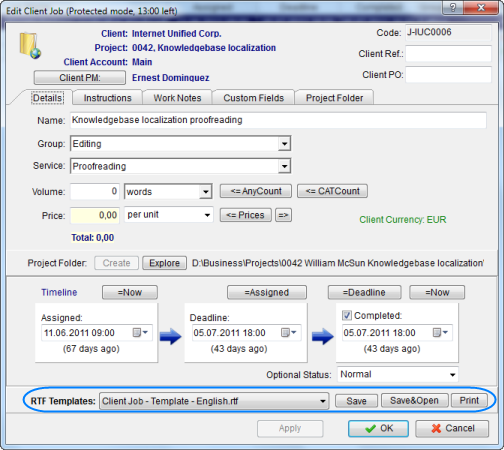
Use RTF Templates drop-down list to select the template which must be used for printing or saving this client job in a file. Click Save, Save & Open or Print button to save or print Client Job.
![]() Note: You can choose to save the output file in RTF, DOC or PDF format by selecting this format in Save As window with the help of Save as type drop-down list.
Note: You can choose to save the output file in RTF, DOC or PDF format by selecting this format in Save As window with the help of Save as type drop-down list.
To edit templates for jobs, on the Settings menu click Current user and select Templates. Templates for Client Jobs are located at D:\BusinessServer\Templates\CLIENTS\Jobs\ folder.