To print or save Purchase Order as a text document, first apply changes made to this PO by clicking Apply button. Once the purchase order has been saved in database, RTF template controls for it will become active.
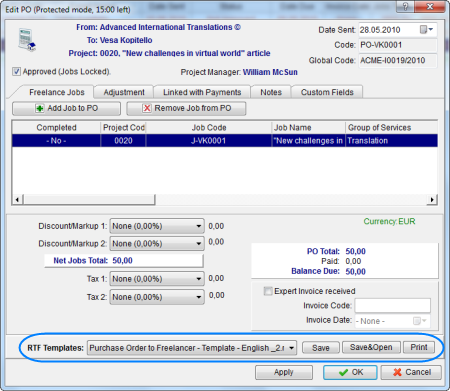
Use RTF Templates drop-down list to select the template which must be used for printing or saving this PO in a file. Click Save, Save&Open or Print button to save or print Invoice.
![]() Note: You can save the output file in RTF, DOC or PDF format by selecting this format in Save As window with the help of Save as type drop-down list.
Note: You can save the output file in RTF, DOC or PDF format by selecting this format in Save As window with the help of Save as type drop-down list.
To edit templates for purchase orders, on the Settings menu click Current user and then click Templates. Templates for purchase orders are located at D:\BusinessServer\Templates\EXPERTS\FREELANCE\POs folder.