Use Mass POs feature to quickly issue purchase orders for a number of freelance jobs.
1. Open POs to Freelancers window and click Mass POs button (shortcut Alt+M).
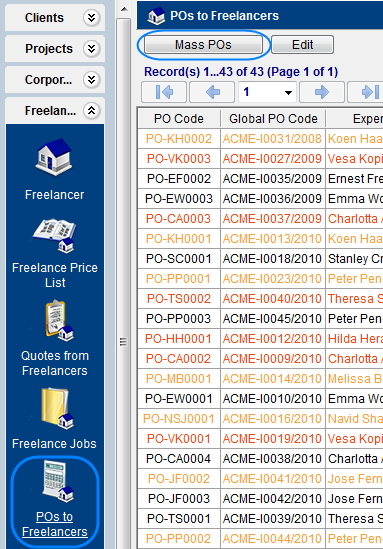
2. This will open Mass POs window:
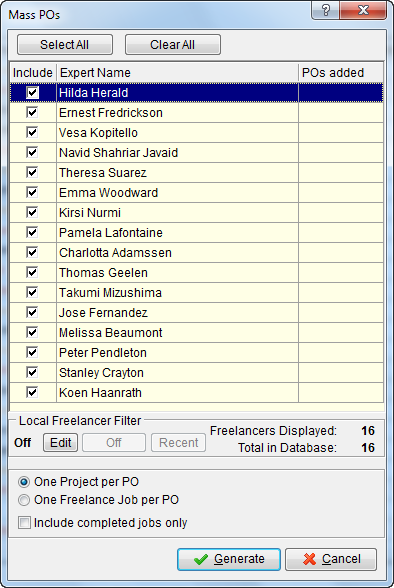
| • | Select the freelance experts for which POs should be created. Do so by double-clicking check boxes in front of each expert |
| • | Select PO issuing options: |
- One Project per PO (one PO to freelancer, including all the freelance jobs of this freelancer from all the projects);
- One Freelance Job per PO (create separate PO for each freelance job).
3. You can filter the freelancers displayed in the list by adjusting Local Freelancer Filter. To do so click Edit button.
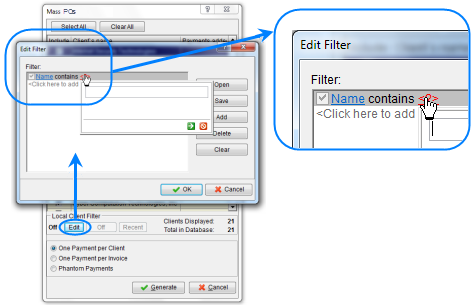
4. After selecting the required freelancers and setting up mass PO options, click Generate button. The program will start to create purchase orders, which will be indicated by a progress bar.
5. Once all specified POs have been generated, Mass PO window will display the number of generated purchase orders opposite to each freelancer.
![]() Note: Once the POs have been generated, they can be opened and edited in POs to Freelancers window or on POs tab of Freelancer window.
Note: Once the POs have been generated, they can be opened and edited in POs to Freelancers window or on POs tab of Freelancer window.
![]() Note: To quickly select multiple freelancers by certain criteria, first apply Local Freelancer Filter, and then, once the list contains only freelancers you need — click Select All button.
Note: To quickly select multiple freelancers by certain criteria, first apply Local Freelancer Filter, and then, once the list contains only freelancers you need — click Select All button.
![]() Note: If you need to invoice one or several freelancers, you can click Clear All button do deselect all list.
Note: If you need to invoice one or several freelancers, you can click Clear All button do deselect all list.