Mass invoicing can be done from Invoices to Clients window. It allows to quickly invoice all or certain client jobs stored in database.
1. To begin invoicing procedure, open Invoices to Clients window and click Mass Invoicing button (shortcut Alt+M).
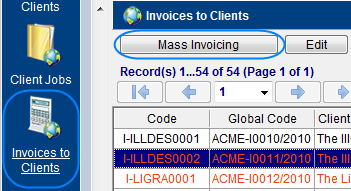
2. This will open Mass Invoicing window.
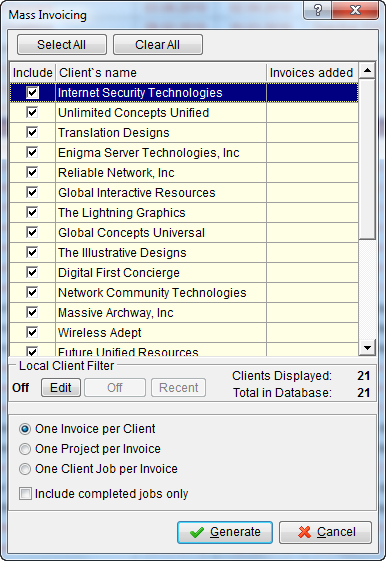
| • | Select the clients whose jobs you wish to invoice by double-clicking check box in front of this client. |
| • | Select one of the invoicing methods: |
- one Invoice per Client (all uninvoiced client jobs of each client will be included into one invoice);
- one Project per Invoice (all uninvoiced client jobs of particular project will be included into one invoice);
- one Client Job per Invoice.
3. You can filter the clients displayed in the list by adjusting Local Client Filter. To do so, click Edit button.
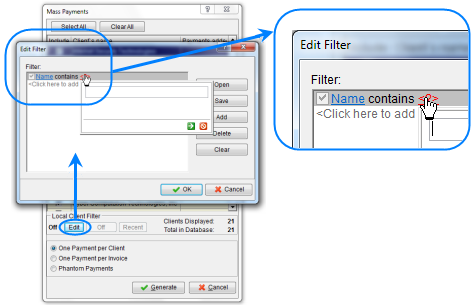
4. After selecting the required clients and setting up Mass Invoicing options, click Generate button. The program will start to create invoices, which will be indicated by a progress bar.
6. Once all specified invoices have been generated, Mass Invoicing window will display the number of invoices generated opposite each client.
![]() Note: Once the invoices have been generated, they can be opened and edited in Invoices to Clients window or on Invoices tab of Client window.
Note: Once the invoices have been generated, they can be opened and edited in Invoices to Clients window or on Invoices tab of Client window.
![]() Note: To quickly select multiple clients by certain criteria, first apply Local Client Filter, and then, once the list contains only clients you need — click Select All button.
Note: To quickly select multiple clients by certain criteria, first apply Local Client Filter, and then, once the list contains only clients you need — click Select All button.
![]() Note: If you need to invoice one or just several clients, you can click Clear All button do deselect all list.
Note: If you need to invoice one or just several clients, you can click Clear All button do deselect all list.