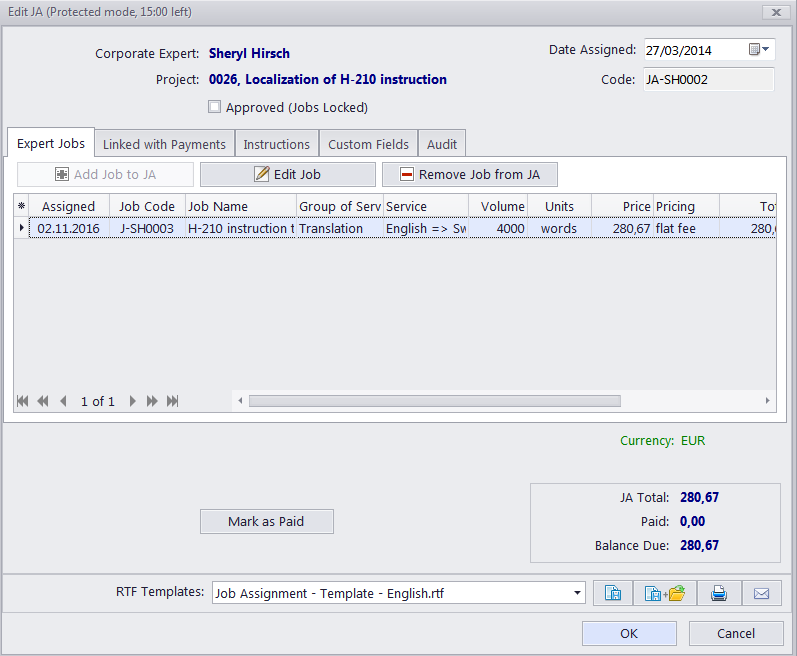
The New/Edit JA window contains the following data:
Date Assigned — the job assignment date can be edited no matter when the JA has actually been created.
Code — a unique JA code is created automatically along with the job assignment itself. The first characters "JA" indicate that this is a job assignment code, the letters afterwards represent the assigned expert's code. The number is the value of the JA counter for the assigned expert. Each expert has an independent counter for the job assignment code.
Approved — once a job assignment has been approved by the project manager, its corporate jobs become locked and cannot be edited unless this check box is cleared.
Expert Jobs — the list of corporate jobs added to the JA. Only Jobs without a JA can be added.
Linked with Payments — to settle a JA, link it with your payments to the corporate expert. A JA can also be settled by creating "phantom payments". By adding a phantom payment you link the entire unlinked sum of this JA to a virtual payment (will not be shown on the Payments tab of the Corporate Expert window).
Instructions — any additional instructions which your JA must include, can be added on this tab
Notes — any additional notes which your JA must include, can be added on this tab.
Custom Fields - custom information can be entered or selected in proper custom fields on this tab. Custom database fields can be added in the Projetex Server Administrator.
Audit — keeps track of when and by whom the JA was modified.
If the expert's currency differs from your base currency, the Currency Exchange Rate button will be available. By clicking this button, you may change the currency exchange rate used in this JA. Note that this button does not change the general exchange rate stored in your Projetex database. To change the exchange rate for all future JAs, go to the Exchange Rates tab of the Corporate Settings.
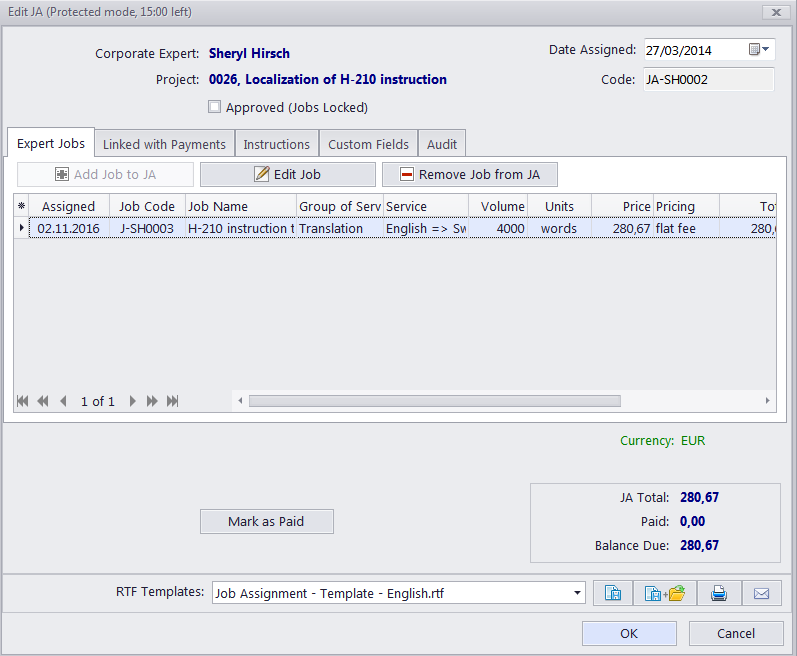

See also:
Saving, Printing and E-Mailing Job Assignments