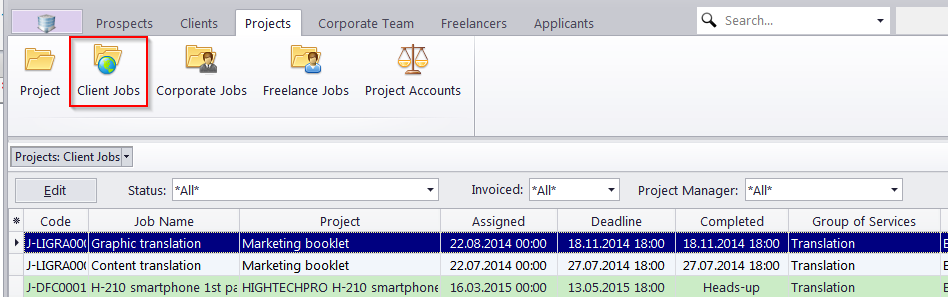
All client jobs stored in the database are listed in the Clients Jobs window. The options available for this window are the same as those for the Client Jobs tab of the Client or Project windows. The major differences are:
The Client Jobs window displays all client jobs of all clients/projects.
New client jobs cannot be created using this window.
Existing client jobs cannot be deleted using this window.
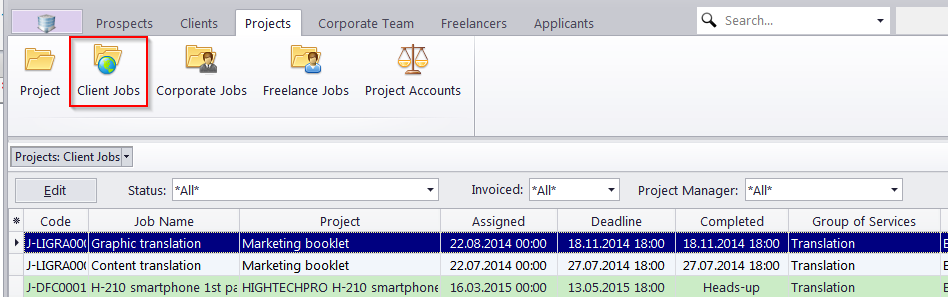
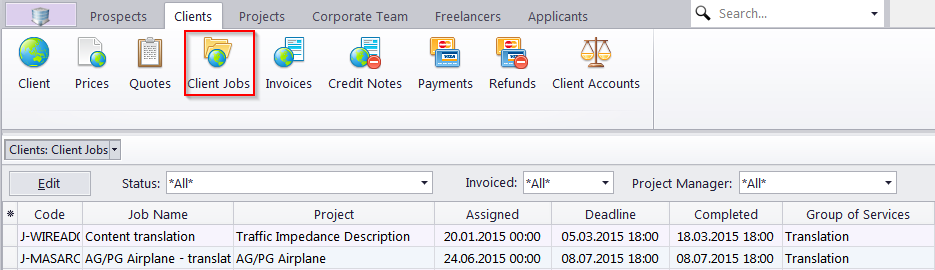
Filters
Use the Status filter drop-down list to display only client jobs with a specific status.
Use the Invoiced filter drop-down list to display only those client jobs which have or have not been invoiced.
The Project Manager filter drop-down list allows you to view only jobs managed by a particular Project Manager.
If you have set an invoicing policy for this client in the client's profile on the Main tab of the Client window, Projetex will advise you whether the jobs are ready for invoicing or not.
Client Job statuses
Jobs in the list are shown in different colors. These are determined by the current status of each client job:
Green — the client job is not completed yet, but its deadline is in the future.
Blue — the client job is not completed and due today.
Red — the client job is not completed and overdue (its deadline is in the past).
Black — the client job is completed.
 Note:
You can change the colors on the Colors:
Status tab of the User Settings menu in the Backstage view.
Note:
You can change the colors on the Colors:
Status tab of the User Settings menu in the Backstage view.
Also, if a job has any status other than Normal, it will be highlighted in a different background color:
Orange background — On Hold status
Green background — Heads-Up status
Grey background — Canceled status
 Note:
You can change the status of any job with the help of the Special
Status drop-down list in the Edit Job
window.
Note:
You can change the status of any job with the help of the Special
Status drop-down list in the Edit Job
window.

See also:
Client Jobs Tab of Client Window
Client Jobs Tab of Project Window