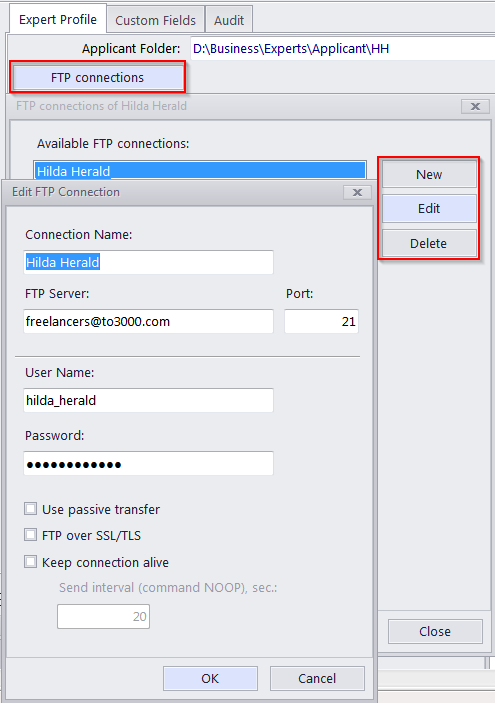
FTP (File Transfer Protocol) is a common method of sharing and exchanging work files. Each applicant profile in Projetex can have a number of FTP connections (addresses of shared folders) associated with this applicant. These folders can then quickly be accessed by any user working with the Files tab of this applicant.
An FTP Connection in Projetex allows for quick access to the specified FTP folder without having to re-type the login and password each time you connect. The following details can be specified when creating a connection:
Connection Name — this name has no syntax requirements and can be no longer than 50 characters.
FTP Server — the address of FTP server (for example ftp.server.com). Can be no longer than 50 characters. You can also specify which Port to use.
User Name — a login, normally issued by the FTP server administrator. This login will be used when Projetex attempts to connect to FTP. Can be no longer than 50 characters.
Password — this password will be used when Projetex attempts to connect to FTP. Can be no longer than 50 characters.
The Passive file transfer option allows yo to enable passive mode for this connection. Consult the FTP server administrator regarding the type of file transfer you should use. If you are unsure, you can leave the Passive file transfer check box empty.
Toggle FTP over SSL/TLS to set if the connection supports encryption. Consult the FTP server administrator as to whether you should use this option.
Keep connection alive sets whether Projetex should continue trying to connect to a non-responding FTP address. If this option is enabled, you can also set the interval between connection attempts.
To add edit or delete FTP connections of a certain applicant, click the FTP Connections button in this applicant's profile.
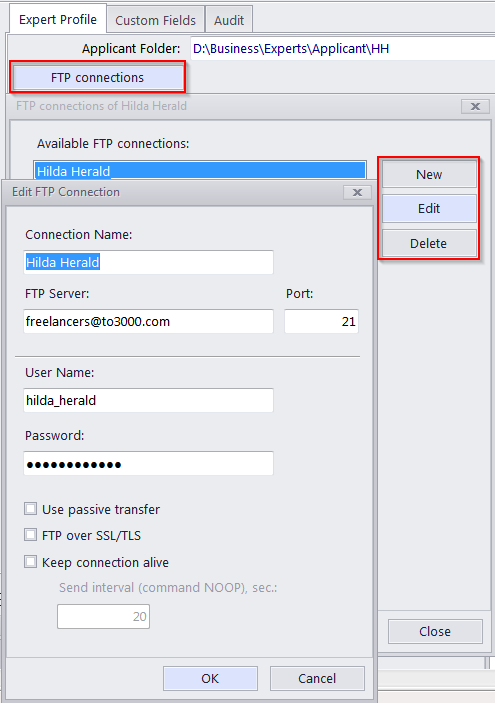

See also: