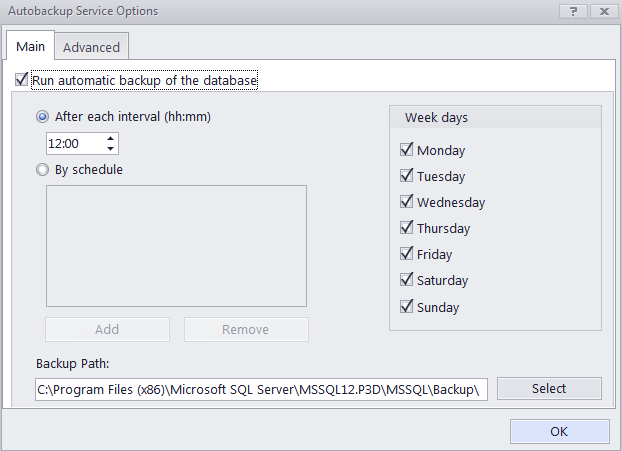
The Auto-backup engine allows you to configure Projetex to back up the database automatically, according to a specific schedule.
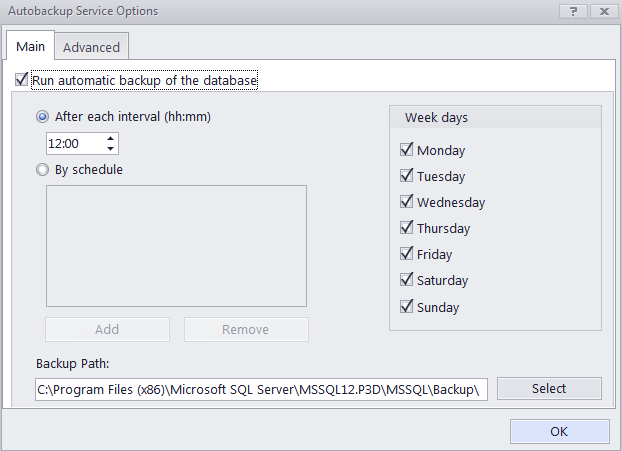
The Main tab of Auto-backup Service Options window contains the following options:
Run automatic backup of the database - check to activate the auto-backup service.
After each interval (HH:MM) - configures the interval between successive backups. Shortest interval is 15 minutes.
By schedule - allows you to set the backup for a specific time. Use the Add and Remove buttons to create new time rule and delete the existing ones respectively.
Week days block - select necessary days of the week for automatic backup. Disabled days override the interval and time settings.
The path to save auto-backup files to can be changed by clicking the Select button to the right of current path and browsing for proper folder in the Select directory dialog.
The Advanced tab contains the following options:
Cleanup old backups - to save on disk space, especially for very large databases, the system can periodically delete old backup files. Select Enable cleanup to switch this option on. Enter the number of days after which backup files will be considered outdated into the Cleanup backups which are older than field. Click Browse to open the current backup folder.
The Log block contains setting for the auto-backup log, which records all automatic backup service operations. Select Enable Log to activate the log function. Use the Keep logs for last N month drop-down list to specify log storage time. Select 'always' to store logs indefinitely. Click the View Current Log... button to browse through the latest blog records.
Select Backup as ZIP archive to make the service archive auto-backup files to save on storage space.
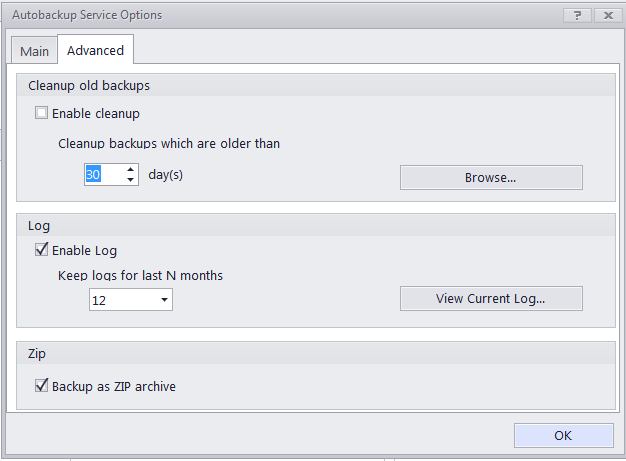

See also: