To print or save a job assignment in a printable file or print it with the help of RTF templates, first apply changes made to this JA by clicking Apply button. Once the job assignment has been saved in database, RTF template controls for it will become active.
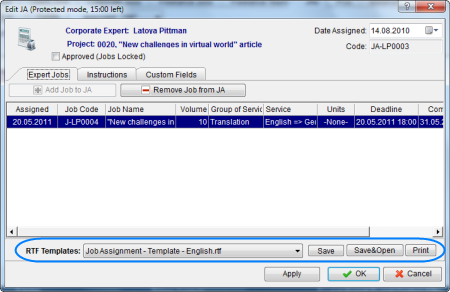
Use RTF Templates drop-down list to select the template which must be used for printing or saving this job assignment in a file. Click Save, Save&Open or Print button to save or print this JA.
![]() Note: You can choose to save the output file in RTF, DOC or PDF format by selecting this format in Save As window with the help of Save as type drop-down list.
Note: You can choose to save the output file in RTF, DOC or PDF format by selecting this format in Save As window with the help of Save as type drop-down list.
To edit templates for printing job assignments, on the Settings menu click Current User. Click Templates section to quickly access all template folders. Templates for printing client jobs are saved in D:\BusinessServer\Templates\EXPERTS\CORPORATE\JAs folder.