Multiple payments to freelancers can be created in the same way as multiple payments from clients.
1. To open Mass Payments window, open Payments to Freelancers window first, and then click Mass Payments button (shortcut Alt+M).
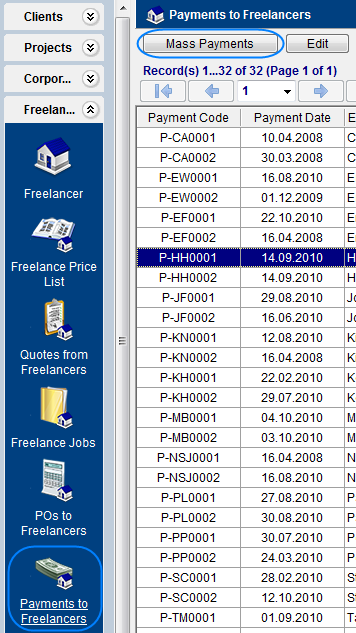
2. This will open Mass Payments window:
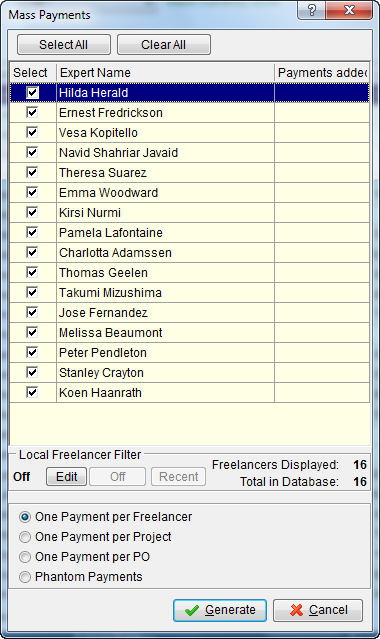
| • | Select the experts whose POs need to be paid by double-clicking check boxes in front of required experts. |
| • | Select one of the available payment options to freelancers. |
- One Payment per Freelancer (one payment to each Freelancer, covering the whole due amount of outstanding POs);
- One Payment per Project (separate payment, covering total amount of POs, issued to each Freelancer within certain Project).
- One Payment per PO (separate payments, covering total amount each PO).
- Phantom Payments (generate phantom payments for total unpaid amount of each PO).
3. You can filter the freelancers displayed in the list by adjusting Local Freelancer Filter. To do so click Edit button.
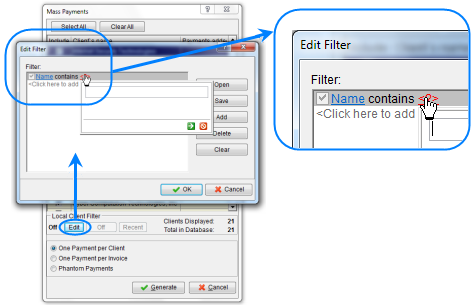
4. After selecting the required freelancers and setting up mass payment options, click Generate button. The program will start to create payments, which will be indicated by a progress bar.
5. Once all specified payments have been generated, Mass Payments window will display the number of generated payments opposite to each freelancer.
![]() Note: Once the payments have been generated, they can be opened and edited in Payments to Freelancers window or Payments tab of Freelancer window.
Note: Once the payments have been generated, they can be opened and edited in Payments to Freelancers window or Payments tab of Freelancer window.
![]() Note: To quickly select multiple freelancers by certain criteria, first apply Local Freelancer Filter, and then, once the list contains only freelancers you need — click Select All button.
Note: To quickly select multiple freelancers by certain criteria, first apply Local Freelancer Filter, and then, once the list contains only freelancers you need — click Select All button.
![]() Note: If you need to create payments for one or several freelancers, you can click Clear All button do deselect all list.
Note: If you need to create payments for one or several freelancers, you can click Clear All button do deselect all list.