To export any table from Projetex Workstation:
1. Open this table in Projetex Workstation.
2. Click Export button on the Local Report panel at the bottom of Projetex Workstation window.
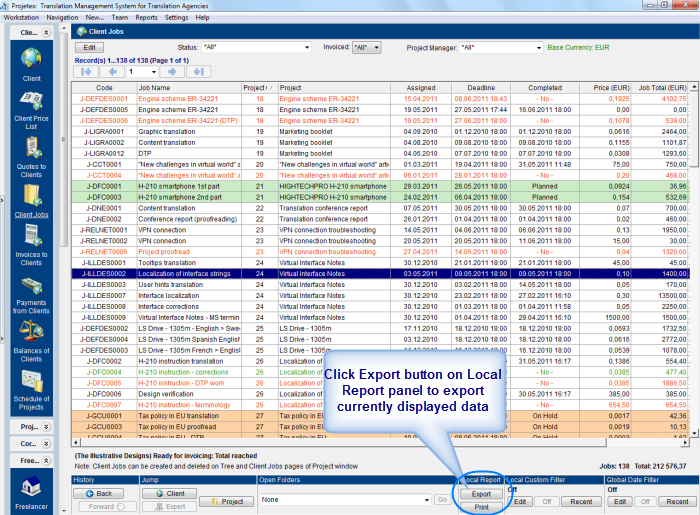
3. Select export format and click OK button.
To export list of all clients, projects, corporate experts or freelancers from Projetex Workstation:
1. Open Main tab of Client, Project, Corporate Expert or Freelancers window.
2. Right-click on clients, projects, corporate experts or freelancers list and click Export to TXT or Export to CSV.
3. Choose a location of file, which will contain exported data, and click Save.
To export Custom Reports:
1. Click Reports menu.
2. Select a custom report in the list.
3. Click Export button.
4. Select export format and click OK button.
You can disable export options for specified user in Users and Access Settings of Corporate Settings in Projetex Server Administrator.
To edit user access rights to export options you will need access to Projetex Server Administrator.
1. Run Projetex Server Administrator.
2. Click Database tab.
3. Put your database offline by clicking Go Offline button.
4. Once database is offline, switch to Corporate Settings tab.
5. Click Users and Access section, select required user in the list and click Edit button.
6. In the Edit User window select or clear the Export Local Report and Print Local Report option to enable or disable access to export options (except Export Custom Report option).
7. In the Edit User window select or clear the Custom Reports View option to enable or disable access to Custom Reports.