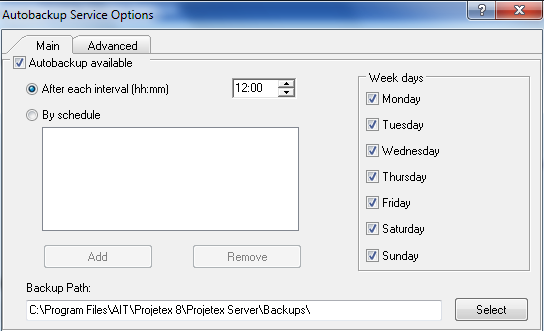Autobackup engine allows to configure Projetex to back up database automatically by defined schedule.
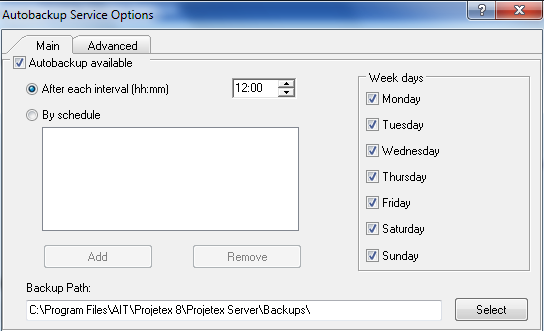
On the Main tab of Autobackup Service Options window the following options can be configured:
| • | Autobackup available - select this check box to activate autobackup service. |
| • | After each interval (HH:MM) option configures service to be run every time after given time passed since last autobackup. Maximum periodicity available is every 15 minutes. |
| • | To configure autobackup service to be run in the certain time, select By schedule check box. Use Add and Remove buttons to create new time rule and delete existing respectively. |
| • | Week days block - select necessary days of the week for automatic backup |
| • | Path to save autobackup files can be changed by clicking Select button to the right of current path and browsing for proper folder in Select directory dialog. |
On the Advanced tab of Autobackup Service Options window the following options can be configured:
| • | Cleanup old backups block - for disk space economy system can periodically delete old backup files. Select Enable cleanup to switch this option on. Enter number of days after which backup files will be considered as outdated into Cleanup backups which are older than field. |
| • | In Log block it is possible to activate autobackup log to record all automatic backup service operations. Select Enable Log check box to activate proper option. Logs can be recorded either within predefined period or constantly. Use Keep logs for last N month drop-down list to specify log record duration. Click View Current Log... button to browse through latest blog records. |
| • | ZIP block - select Backup as ZIP archive to make service generate automatic backups in ZIP format instead of FBK. |