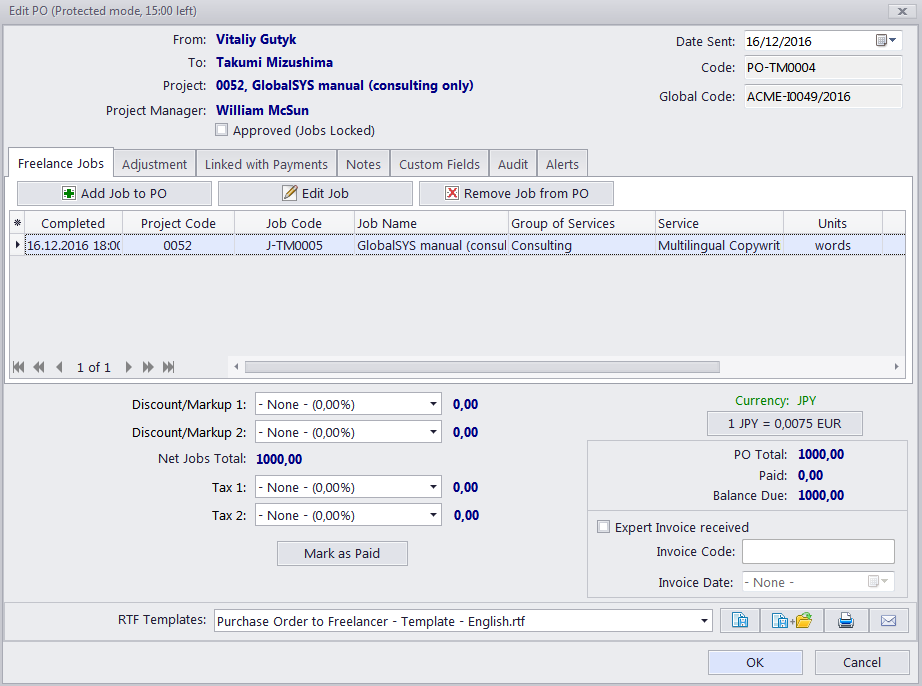New/Edit PO Window
The New/Edit PO window contains the following data:
Date Sent — the date when purchase order has been sent to freelancer. Payment terms of freelancer may refer to this date when determining the paid status of the PO.
Code — also called the "Freelancer-specific" code, generated automatically. The "PO" characters indicate that this is a purchase order code, the letters afterwards represent the code of the freelancer, and the number is the value of the expert's PO counter. Each freelancer has an independent counter for this code.
Global Code — the global code is generated automatically. The global PO code layout can be configured in the Codes section of the Backstage View Administrator tab. The non-configurable portion of the code (digits) represents the global PO counter value.
Approved — once a PO assignment has been approved by the project manager, its freelance jobs become locked and cannot be edited unless this checkbox is cleared.
Freelance Jobs — the list of freelance jobs added to this PO. Use the Customize columns option to configure displayed data.
Discount/Markup — POs can have up to 2 discounts and markups. These are applied as positive (markup) or negative (discount) percentages to the PO subtotal. To configure discounts and markups, in Backstage view click Corporate Settings and select the Discounts/Markups section.
Tax — each PO can have up to 2 taxes. Taxes are applied as percentages to PO subtotals plus discounts/markups. To configure taxes, in Backstage view click Corporate Settings and select the Taxes section.
 Note: After a discount/markup or tax has been selected for a PO of a freelancer, this discount/markup or tax will be remembered and applied as the default for the freelancer. All next POs will include this discount/markup or tax. The default discount/markup or tax can be changed in any time, by choosing another value during PO creation.
Note: After a discount/markup or tax has been selected for a PO of a freelancer, this discount/markup or tax will be remembered and applied as the default for the freelancer. All next POs will include this discount/markup or tax. The default discount/markup or tax can be changed in any time, by choosing another value during PO creation.
If the freelancer's currency differs from your base currency, the Currency Exchange Rate button will be available. By clicking this button, you may change the currency exchange rate used in this PO. Note that this button does not change the general exchange rate stored in your Projetex database. To change the exchange rate for all future POs, go to the Exchange Rates tab of the Corporate Settings.
Expert Invoice — you can enter the freelancer's invoice data for future reference. POs can be filtered by their invoiced status.
Adjustment — adjustments added to PO totals. Discounts and taxes are not applied to adjustments.
Linked with Payments — to settle a PO, link it with your payments to freelancers. A PO can also be settled by creating a "phantom payment". By adding a phantom payment you link the entire unlinked sum of this PO to a virtual payment (will not be shown on the Payments tab of the Freelancer window).
Notes — any additional notes which your PO must include can be added on this tab.
Custom Fields - custom information can be entered or selected in proper custom fields on this tab. Custom database fields can be added in the Projetex Server Administrator.
Audit — keeps track of when and by whom the PO was modified.
Alerts — keeps track of messages received from the Projetex 3D Automation Engine.
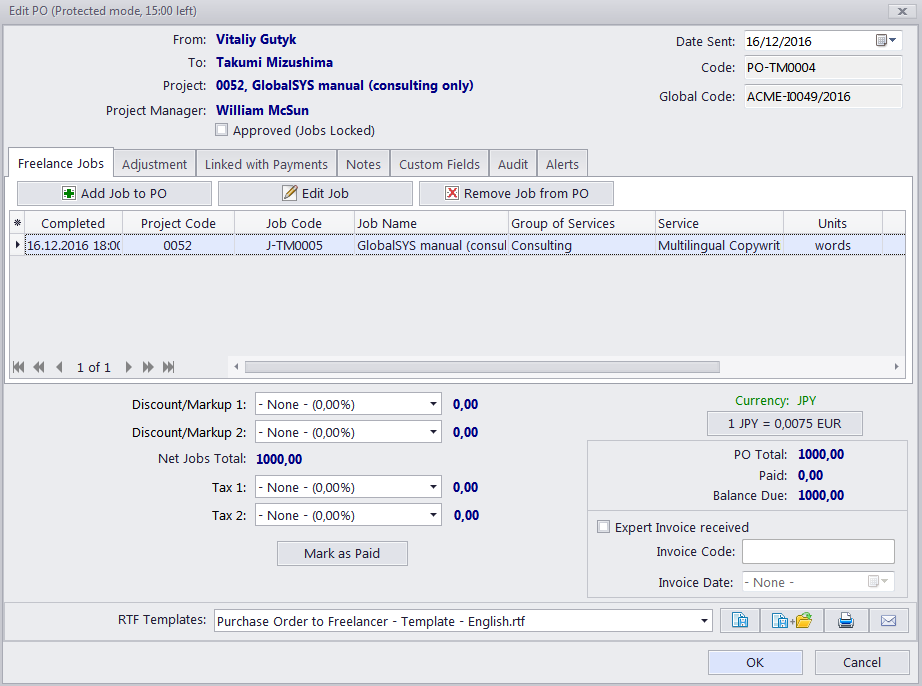

See also:
Saving, Printing and E-Mailing Purchase Orders
 Note: After a discount/markup or tax has been selected for a PO of a freelancer, this discount/markup or tax will be remembered and applied as the default for the freelancer. All next POs will include this discount/markup or tax. The default discount/markup or tax can be changed in any time, by choosing another value during PO creation.
Note: After a discount/markup or tax has been selected for a PO of a freelancer, this discount/markup or tax will be remembered and applied as the default for the freelancer. All next POs will include this discount/markup or tax. The default discount/markup or tax can be changed in any time, by choosing another value during PO creation.