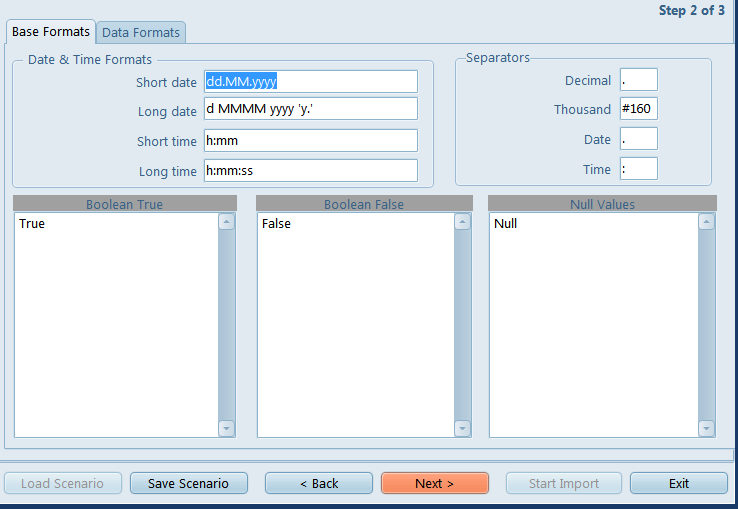
The next step after the Range editor involves setting the options for parsing some of the formatting in the source file. These options are separated between two tabs.
Base Formats
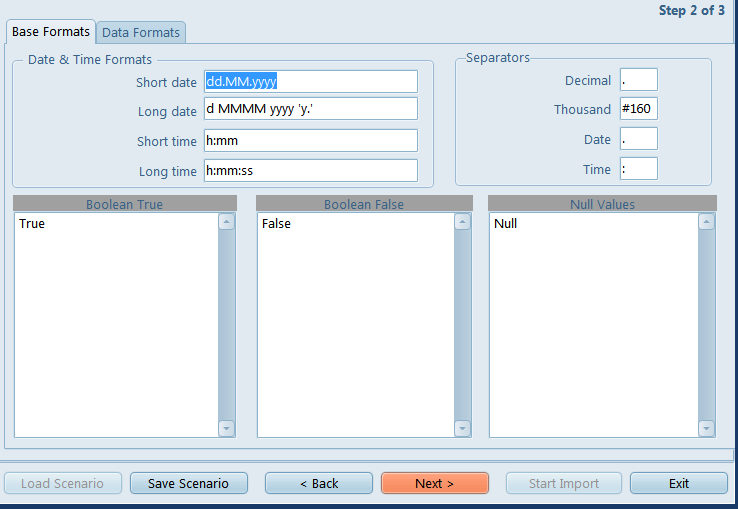
Here you can tell the utility how the source file records dates and time, what separators are used for decimals, thousands (by default set to #160: non-breaking space), date and time, as well as enumerate the values used to represent the boolean states and the null state.
Data Formats
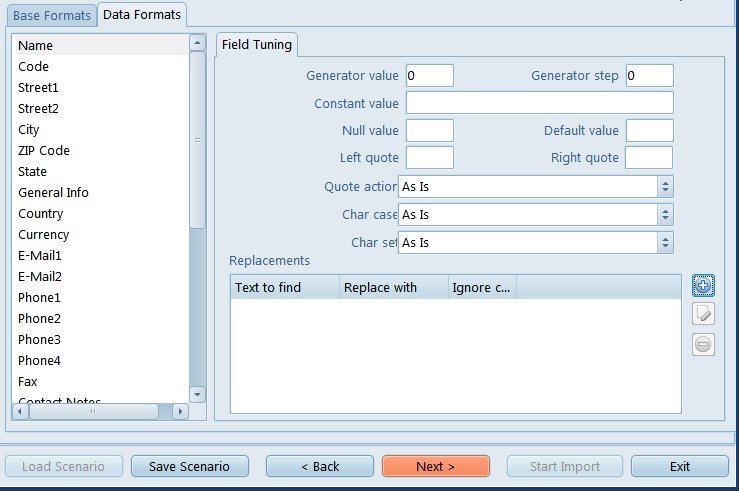
On this tab you can customize the format of each imported field in case when additional formatting is required. Select the field in the 'Field Name' list and set its format in the proper edit fields. The available options are as follows:
Generator Value - use this edit field to set the initial value of the auto-increment field.
Generator Step - set the step of the auto-increment field. If it is 0 then the value of the generator will be ignored.
Constant Value - use this edit field to set the constant value of the field.
Null Value - set the value, which will be understood as NULL to set the default value.
Default Value - set the default value of the NULL field.
Left quotation - set a character or a number of characters, which denote quoting in the imported string.
Right quotation - set a character or a number of characters, which denote unquoting in the imported string.
Quotation action - you can select 'Add' to add quotation marks to the imported string, 'Remove' to remove all the quotation marks from the imported string or 'As is' to save the original quotation marks.
Char case - set the case of the imported string. 'As is' saves the original string, 'Upper' sets the whole string to upper case, 'Lower' sets the whole string to lower case, 'UpperFirst' sets the first letter of the string to upper case, 'UpperFirstWord' sets the first letter of each word to upper case.
Char set - set the char set of the imported string to ANSI or OEM. 'As is' saves the original string char set.
Replacements
Here you can set the replacement list for the selected field.
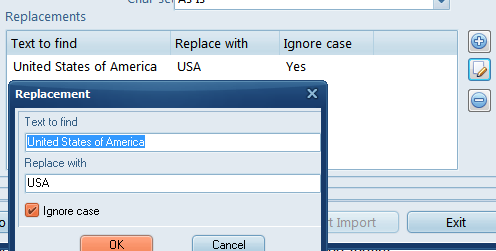
Every time the utility finds cell in that field, with a value matching one in the list, it will be automatically replaced. The Ignore Case option allows you to treat strings with different capitalizations as the same string and replace them all with a single alterative string.

See also: