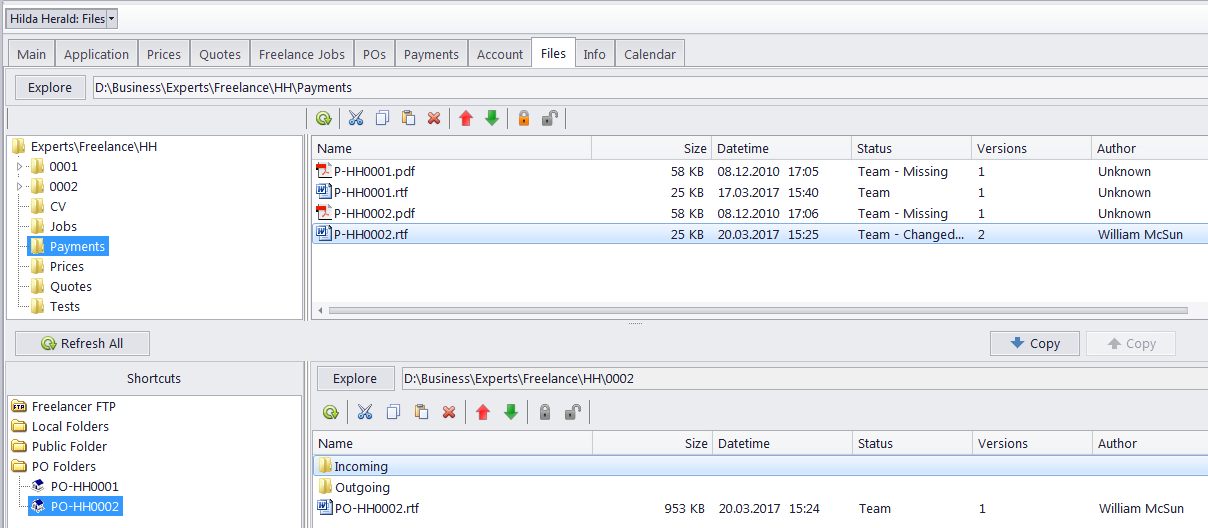
The Files tab of the Freelance Expert window can be used to create, view and search for files and folders related to this expert. This tab can also be used to access remote FTP folders.
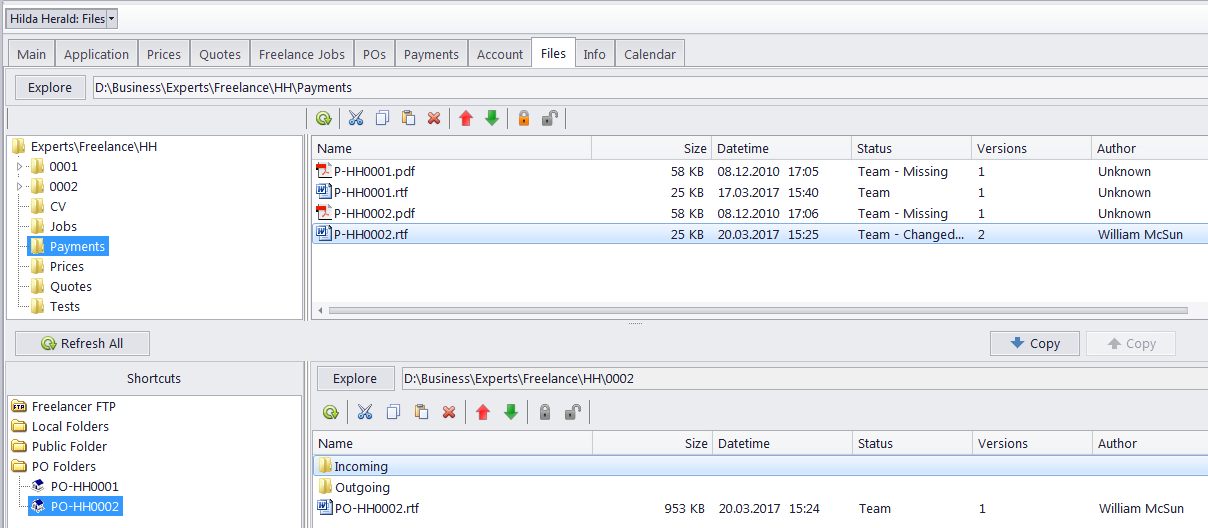
The window contains two horizontal panes. The upper pane shows the folder tree for the selected freelancer's folder and the content of the currently selected sub-folder. The pane underneath allows to open shortcuts. Clicking any of the Shortcuts will create a second file view field to the right, and open the appropriate folder there. This allows to simultaneously work with two opened folders in the same window.
Files between the freelancer folder and external resources (local folders, FTP) can be exchanged through Copy buttons.
 - is used to copy files from the path currently opened in the Shortcuts pane to the freelancer folder .
- is used to copy files from the path currently opened in the Shortcuts pane to the freelancer folder .
 - is used to copy files from the freelancer folder to the path currently opened in the Shortcuts pane.
- is used to copy files from the freelancer folder to the path currently opened in the Shortcuts pane.
The context menu contains the following specific file operations:
The Open command opens the file in the appropriate application
The Upload command uploads the file from the local Business folder to the BusinessServer folder on the Server.
Download can be used to download the file in the BusinessServer folder on the Server to the Business folder on the Workstation PC.
Download version opens a window that contains information about all versions of a particular file.
Each file can have one of the following statuses:
Team - the files stored in the BusinessServer folder on the server and in local storage are identical.
Team - Changed on Workstation - the local copy of the file has been modified, the file on the server has not been updated.
Team - Changed on Server - the file on the server has been modified, the local copy has not been updated.
Team - Missing - the file exists on the server, but has not been downloaded to the local PC yet (or has been deleted locally).
Local - the file exists locally, but has not been uploaded to server yet (or has been deleted on the server).

See also:
Working with files in Projetex