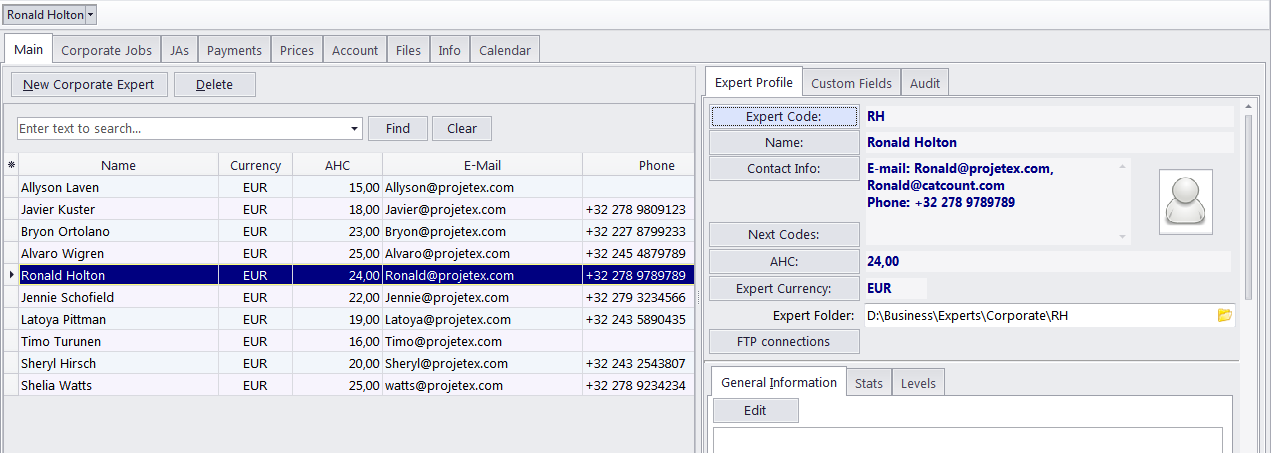
Profiles of all corporate experts in the database can be viewed and managed through the Main tab of the Corporate Expert window.
Browsing corporate experts
You can search for specific experts using the Find panel. Enter a few characters from the expert's name, or any other column displayed in the table, and the table will show only the entries that contain the characters.
Select any expert in the list to view the expert's profile to the right.
Once a new expert has been added, their data can be edited in the expert profile.
Each expert can have a flag assigned to him/her. An expert's flag can be changed by right-clicking the entry and choosing the flag.
Experts are listed in table form. You can change the columns displayed in the table by using the Customize Columns option.
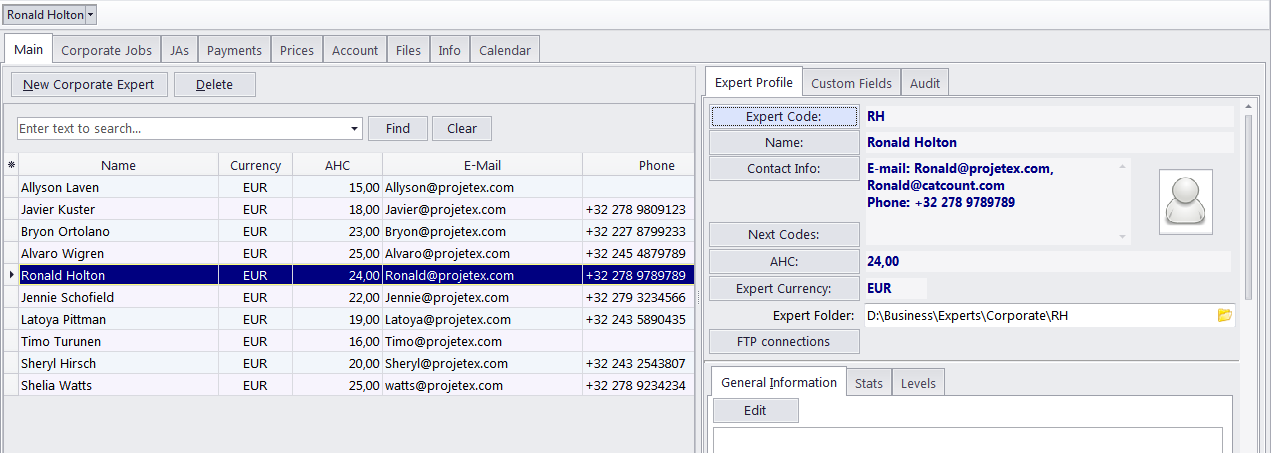
Expert profile
Expert Code — this code is used in the corporate job codes and job assignments codes of this expert. A corporate expert's code can be 15 characters long maximum.
Name — the corporate expert's name appears in expert chooser dialogs. This name can be a maximum of 150 characters long.
Contact Info — in addition to general contact details, an expert's photo can be added here. See the Corporate Expert Contact Info topic for more details.
Next codes — click this button to advance the automatic counters for expert-specific codes of corporate jobs and job assignments. Projetex will use these codes for the next corporate job and job assignment you create. You can only increase the next code value. See the Assign Next Expert Codes topic for more details.
Click the AHC button to enter/change the Average Hourly Cost of the selected expert. AHC will be used to calculate the Total cost of the corporate jobs performed by this expert.
Expert currency — select the currency of this particular expert. The expert's currency will be used in all documentation for this expert. The totals of jobs will also be indicated in the expert currency. General accounting data on experts will be presented in your base currency, according to the defined exchange rates.
Expert Folder — this part of the expert profile is automatically created when with a new expert profile. The location of the expert folder will depend on the location of the Business folder. Clicking the button on the right side of the field will open the folder in the Projetex 3D Explorer. Corporate experts will be able to access only this folder (provided proper folder access options have been set up).
FTP Connections — you can set parameters for access to the expert's FTP folders. Shortcuts to these folders will be automatically added to the Files tab of this expert's window. See the Expert FTP connections topic for more details.
General Information — the expert profile may contain any general information about the expert in the form of a plain text note.
Stats — this tab shows the corporate expert's total experience in terms of the total volume in base units (words by default) of all the expert's completed jobs. Small or large stars can be displayed, each star representing a specific number of base units, giving a graphical representation of the expert's experience.
Levels — in this tab, the Project manager can assign special ranks/levels to a corporate expert. The tab is a table, with each rank in it showing its assignment date, its name, and the assigning Project Manager.
Custom fields of Corporate Experts
Use the Custom Fields tab, next to the Expert Profile tab to access the controls for any Custom Fields of Corporate Experts, created with the help of the Projetex Server Administrator.
Audit
The Audit tab keeps track of when and by whom the selected expert's profile was created or modified.

See also:
Adding/Editing Experts and Applicants