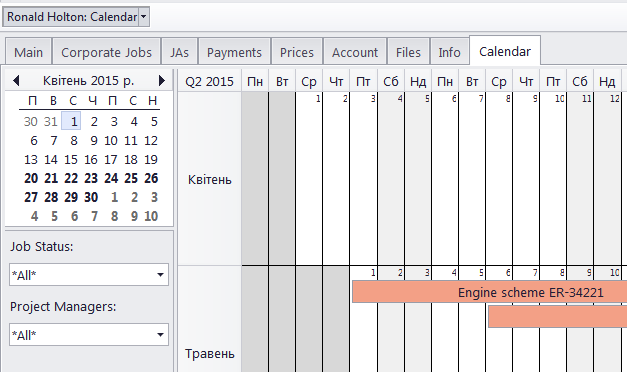
This tab provides a project manager with a visual representation of job processes of a certain corporate expert in the form of a calendar. Each job block stretches across the calendar from assignment until completion, or until deadline if the job has not been completed jet.
Double-click any corporate job in the calendar to open this job for editing.
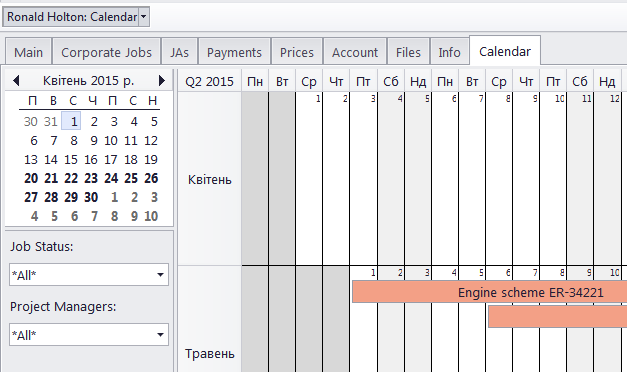
Settings for the Calendar view
The following settings for the calendar page are available:
Viewed period - the Ribbon displays icons for selecting the time interval to be viewed and moving backward and forward interval by interval.
Mini-calendar - the mini-calendar on the left displays the month and date currently viewed. Click a date to switch to it. To move to a different month, click the greyed-out dates, the Back and Forwards buttons in the month header, or the header itself. Click a day and drag to view all the days you drag across.
Calendar colors
Like the jobs they represent, the expert job calendar bars can have different colors, depending on the statuses of the corresponding jobs:
Green —the job is not completed yet, but its deadline is in the future.
Blue — the job is not completed and due today.
Red — the job is not completed and overdue (its deadline is in the past).
Grey — the job is canceled.
Pale Pink — the job is completed.
Pale green — the job is Heads-Up.
Pale Orange — the job is On Hold.
Filtering the Calendar
Use the Job Status filter to display only jobs with a certain Status.
Use the Project Manager filter to display only the jobs belonging to a project led by a specific Project Manager.

See also: