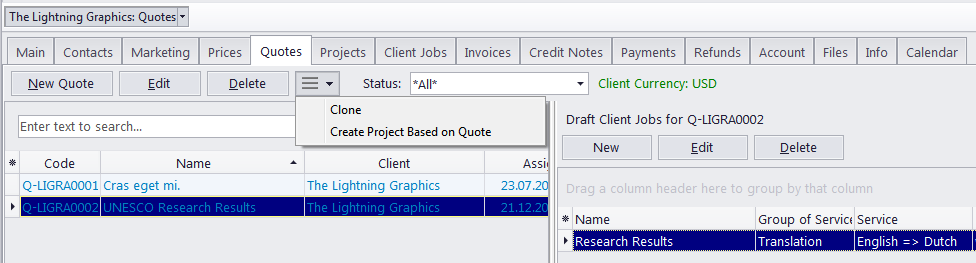
The Quotes tab of the Client window is designed to create and manage quotes for each client in the database. A quote can contain a number of draft client jobs, each job representing a service and its price being quoted. Like most workflow documents in Projetex, quotes can be saved to a printable file, printed, or sent via E-mail.
Client Quote Controls
Quote management buttons are located on the left side of the Quotes tab of the Client window.
The New Quote button opens the New Client Quote window, where the details of a new client quote can be added.
The Edit button opens the Edit Client Quote window, where the details of the currently selected quote can be edited.
The Delete button deletes the currently selected quote.
The More... button opens into a drop-down menu with the Clone and Create Project Based on Quote options.
Clone will create a full copy of the selected quote, which can be used if you want to create a similar quote.
Create Project Based on Quote will create a new project for the current client, based on data from the currently selected quote. If a quote folder contains any files, Projetex will query whether these files must be copied to the project folder of the newly-created project.
The Status filter drop-down list can be used to display only quotes with a certain status.
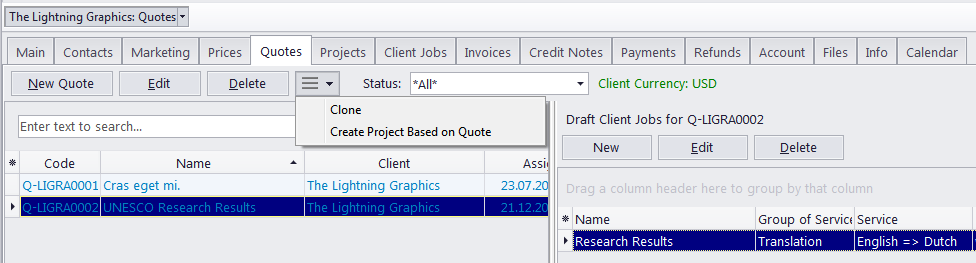
Draft Client Job Buttons
The buttons for management of draft client jobs are located on the right side of the Quotes tab.
The New button opens the New Draft Client Job window, where the details of a new draft client job can be added.
The Edit button opens the Edit Draft Client Job window, where the details of the currently selected draft client job can be edited.
The Delete button deletes the currently selected draft client job.
Client Quote Status
A quote can have one of the five statuses: Unknown, Accepted, Rejected, Received, and Corrected. Depending on its current status, the quote will be marked with a different color in the quotes list:
Blue for unknown quote status
Green for accepted quote status
Red for rejected quote status
Purple for received or corrected quote status
 Note: You can change these colors on the Colors: Status tab of the User Settings menu in the Backstage view.
Note: You can change these colors on the Colors: Status tab of the User Settings menu in the Backstage view.

See also: