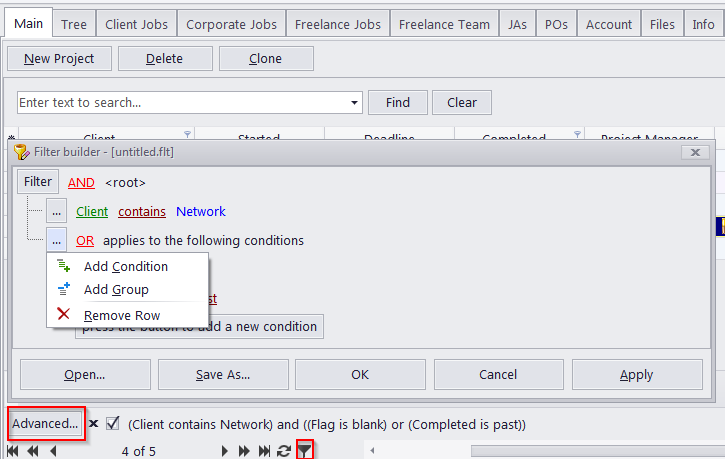
The filter builder can be accessed directly via the "Advanced..." button in the Filter box or the additional button in the Page navigation panel.
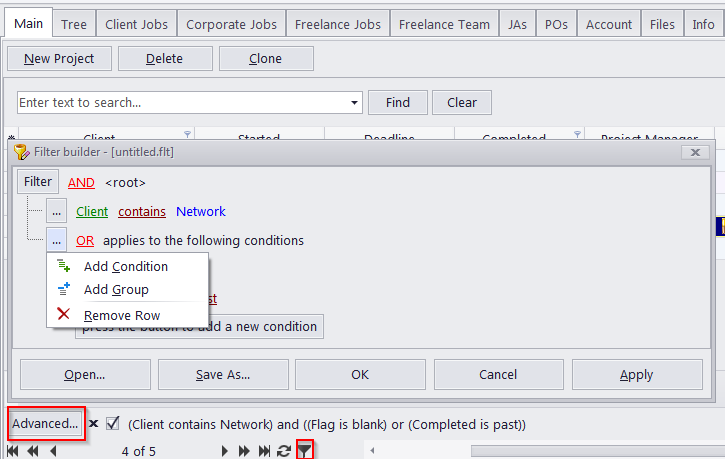
The Open... button browses for previously saved FLT files.
The Save as... button saves the current settings of the Local Custom Filter as an FLT file.
The Filter button and the "..." buttons next to conditions and condition groups are used the add and remove conditions and groups.
When setting up a filter condition you select the column to be filtered, the operator and enter the comparison value(s), if needed.
Standard Operators
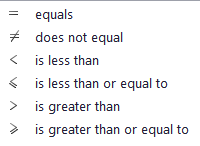 |
Mathematical operators are used primarily on fields with numerical values. They can also be used on text strings. Equals/Does not equal can also be used on fields with a predetermined set of possible values. |
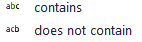 |
Contains/Does Not Contain take strings of text as values and either display or exclude all entries where the indicated field contains that string. |
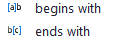 |
Begins With/Ends With are similar to Contain, but are satisfied only if the target string is found at the beginning or end of a filed's contents. |
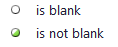 |
Is Blank/Is Not Blank take no values. They simply display or exclude entries, where the indicated field is blank. |
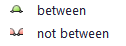 |
Between/Not Between take two values that define an interval and either display or exclude all entries where the indicated field's value is within the interval. |
 |
In/Not In can take any number of values and display or exclude all entries where the indicated field's value matches any value in the set. New values can be added to the set with the '+' button to the left of the last entered value. |
Condition Groups
Conditions can be assembled into groups. Groups can also contain other groups. In Filter builder, all conditions and groups are considered to be part of the <root> condition group.
How conditions in a group are processed depends on the group's logical operator:
AND - entries must satisfy all conditions in a group
OR - entries must satisfy at least one condition in a group
NOT AND - entries must violate at least one condition in a group
NOT OR - entries must violate all conditions in a group
Removing a condition group will also remove any conditions or groups within it.
To clear the current filter altogether, click "Filter>>Clear All".

See also: