Example:
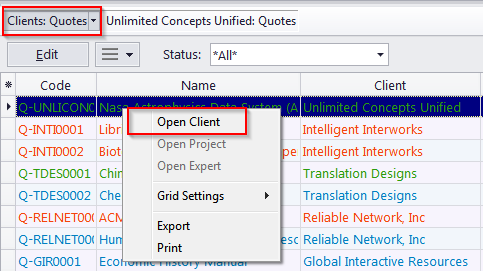
If the Quotes to Clients window is opened and you right-clicked a certain entry, then clicked Open Client, Projetex will switch to the Quotes tab of the Client window, displaying all the quotes of the corresponding client.
The contextual menu can be opened by right-clicking any table in the Projetex Workstation. The commands it contains depend on the table in question.
Context jumps
Right click an entry in tables such as Jobs, Payments, or Quotes and you will be able to quickly jump to connected entries on other tables.
After clicking the Open Client option you will jump to the Client window, the exact tab depends on the window opened and the entry you right-clicked.
|
Example:
If the Quotes to Clients window is opened and you right-clicked a certain entry, then clicked Open Client, Projetex will switch to the Quotes tab of the Client window, displaying all the quotes of the corresponding client. |
The Open Project and Open Expert options work similarly.
Clicking Open Project switches to the corresponding tab of the Project window, displaying data associated with the corresponding project.
Open Expert switches to the corresponding tab of the Expert window, displaying data associated with the corresponding expert.
Grid Settings
This set of options toggles the presence of several additional interface elements in any Workspace table.
Hover your mouse over "Grid Settings" and the following options will appear:
Show Find Panel toggles the Find Panel local search interface.
Show Group Box toggles the Group Box layout control interface. Note that hiding the Group Box does NOT reset the appearance of an already grouped table.
Show Filter Box toggles the additional interface for the Local Custom Filter.
Show Footer toggles the footer showing the grand total of fields like "Total paid (Base Currency)" for all entries currently shown. Note that disabling this does NOT remove the subtotals shown for each group in a grouped table.
Show Navigator Filter Button toggles the button for Filter Builder access next to the page navigation buttons.
The following screenshot shows all five options enabled and numbered in accordance with the above list:
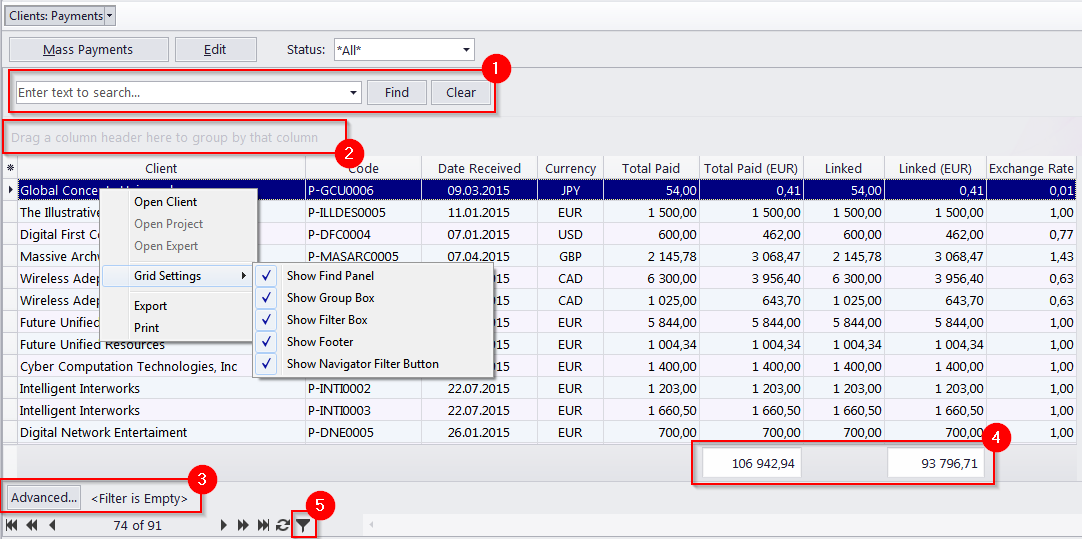
Flags
The Main tab of all Workspace tables includes a Flag field. Flags are a handy visual way of indicating any special statuses for clients, experts or projects.
To change the Flag for a table entry, just right-click the entry and select one of seven flag colors or the "No flag" status.
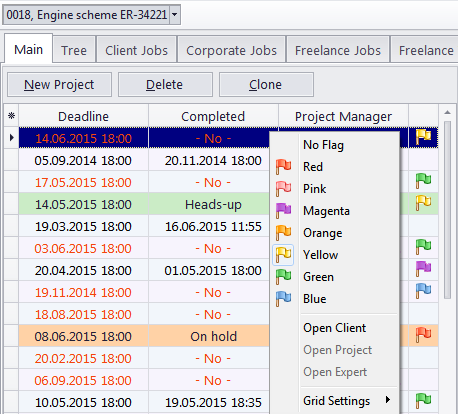

See also: