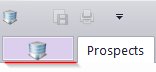
Most settings for Projetex are available via the Backstage view.
To open the Backstage view, click the Backstage view button near the upper-left corner of the window.
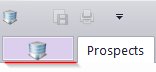
You will see the following options on the left-hand side:
The Back button in the upper left corner will take you back to the main screen of Projetex.
The Log In option is available in offline mode and can be used to connect to the Projetex Server without the need to restart the Projetex Workstation.
The Log Out option is available in online mode and can be used to terminate the connection to the Projetex Server (for example, when you need to log in under a different user account).
The Server command is available in offline mode and opens the Network Location window where you can select a computer with the Projetex Server installed to connect to.
The Connected Users command can be used to view other workstations currently connected to the Projetex Server.
The User settings option gives access to settings specific to the particular Projetex user account, such as the general appearance and E-mail settings.
The Corporate settings option gives access to settings that affect the server side and spread across all accounts, such as the list of services offered or template storage locations.
The Administrator option gives access to settings that affect the Projetex system itself, such as user access rights or documentation codes.
The Help option allows you to check for updates and download new builds of Projetex, enter your license code when you Register or Upgrade your installation of Projetex, or view current the version and build information of your Projetex Workstation.
The Exit command ends your work session with Projetex Workstation.


See also: