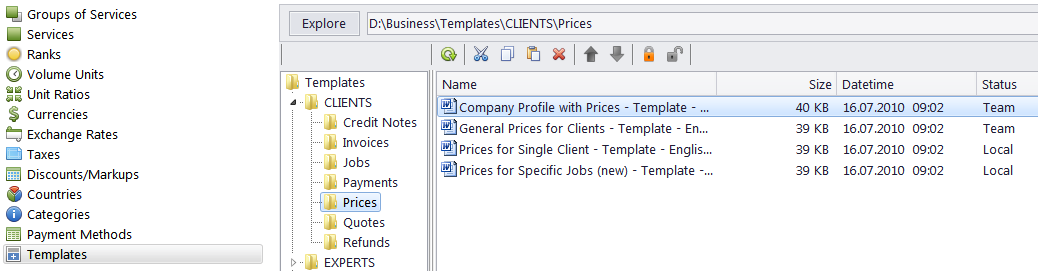
The Templates section of corporate settings can be used to view, manage, and edit document templates and their folder structure.
Double-clicking a template will open it in the system's default RTF editor.
Clicking Explore will open the current folder in Windows Explorer.
The toolbar under the folder path contains buttons for the following commands: Refresh, Cut, Copy, Paste, Delete, Upload, Download, Lock, Unlock.
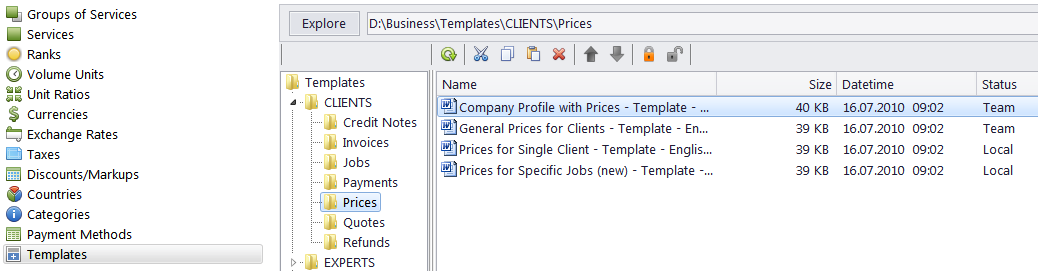
Template Folders
In Projetex all templates are stored in subfolders of the Templates folder in the centralized BusinessServer folder on the server. In order to work with a template, you will need to download a local copy, or create a new local template which later can be uploaded to the server. Each template can have one of the following statuses:
Team - the templates stored in the folder on the server and in local storage are identical.
Team - Changed on Workstation - the local copy of the template file has been modified, the file on the server has not been updated.
Team - Changed on Server - the template file on the server has been modified, the local copy has not been updated.
Team - Missing - this template exists on the server, but has not been downloaded to the local PC yet (or has been deleted locally).
Local - the template file exists locally, but has not been uploaded to the server yet (or has been deleted on the server).
The tree field displays the structure of the templates folders. This folder structure exists both in the BusinessServer folder, and in your local Business folder. The templates folder contains of four subfolders: CLIENTS, EXPERTS, PROJECTS and PROSPECTS. CLIENTS and EXPERTS contain more subfolders with correspondent .RTF templates. The templates for each document type are stored in folders named after the document type.

See also: